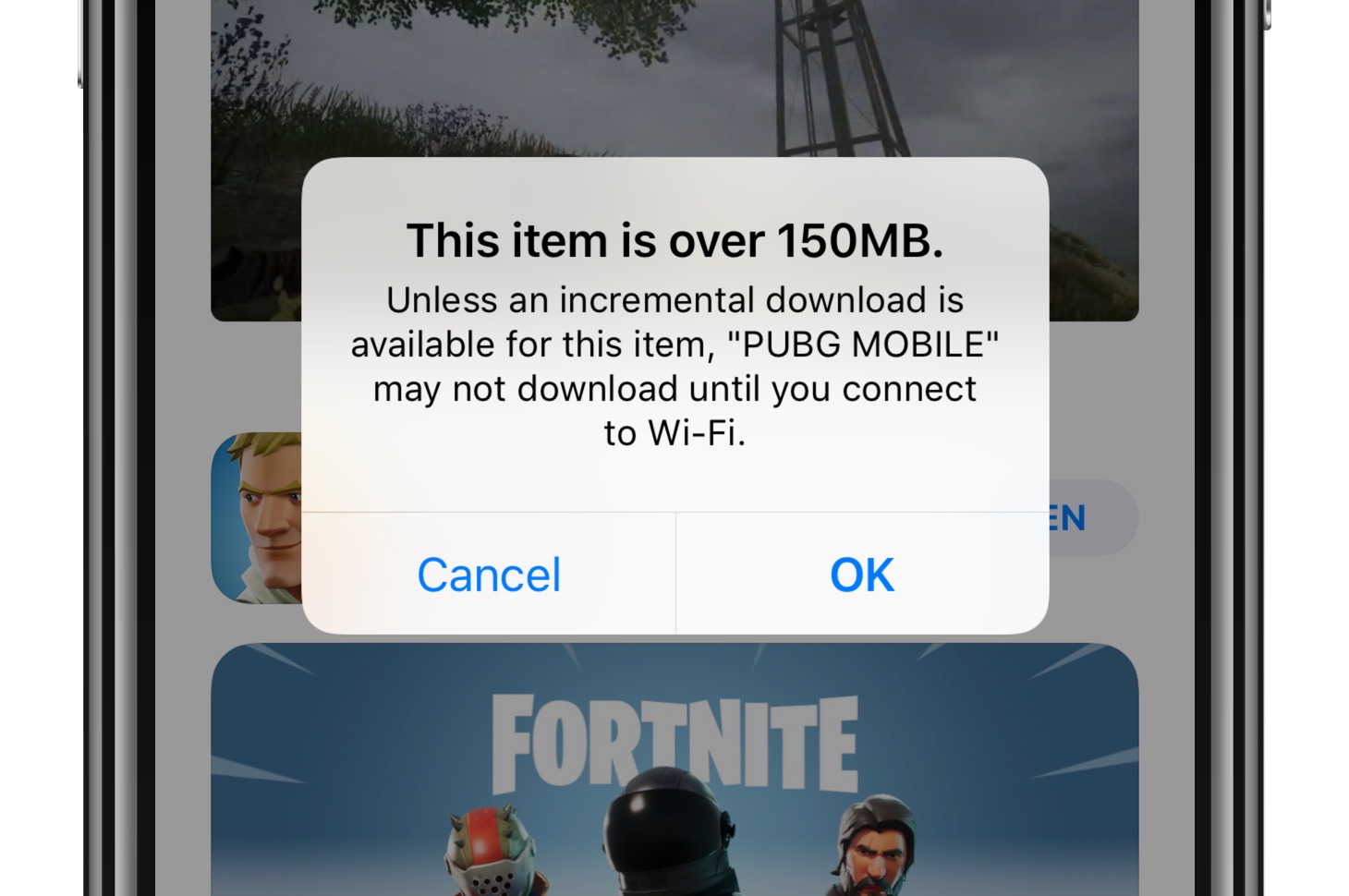
For the past few years, Apple has implemented a limit for the size of app downloads on cellular networks. If the app was larger than 100MB, you would have to wait until the iPhone or iPad was connected to a Wi-Fi network.
With the release of iOS 11, Apple decided to bump things up a notch. Now, instead of a 100MB download limit, this has been increased to 150MB.
However, there are still those of us who don’t regularly have access to a Wi-Fi network. Thankfully, there is a nifty workaround that will allow you to bypass the 150MB restriction.
Bypass the 150MB download restriction on cellular
Before getting started, you’ll want to make sure that the app is primed and ready to be downloaded. In order to do so, the app will need to be initiated from the App Store.
All this means is that you will need to head over to the App Store and find the app you want to download. From there, tap the Install button and confirm with either Face ID or your App Store password.
A notification will appear which states that “this item is over 150MB” and that it “may not download until you connect to Wi-Fi.” Have no fear, as you’ll be able to bypass this issue. Simply tap, OK and then head to the Home screen.
Usually, when you try to download an app over 150MB, the app icon will appear on your home screen until you connect to Wi-Fi. When the icon appears, you will be ready, and can follow the steps below:
- Open the Settings app on your iPhone or iPad
- Navigate to General > Date & Time
- Toggle ‘Set Automatically’ to Off
- Tap the Date
- Use the wheel and move the date forward by 2-3 days
- Tap ‘General’ to go back
- Profit!
After you have adjusted the date, you may have to wait a bit before the download is finally initiated. However, if you head to the Home screen and wait, you will see the progress bar appear inside of the tinted app icon.
From there, the app will download as normal. As expected, larger data files take longer to download and you’re working from your cellular network.
This means an app like Fortnite or PUBG will take quite a while to get downloaded. But other apps like Facebook or Apple’s own Pages app should download rather quickly.
The “problem” with this workaround is just that, it’s a bug. Apple will likely be fixing this in a future release of iOS, so there’s no telling how long this will last.
Once the app has been downloaded, you’ll want to make sure that your time and date are working properly. Here are the steps that you need to take in order set your time & date back to normal:
- Open Settings
- Navigate to General > Date & Time
- Toggle ‘Set Automatically’ to On
After this has been completed, then you will have successfully bypassed Apple’s download limit. We recommend only using this workaround sparingly as this will eat into your cellular data limits.
Needless to say, there’s no need to download both PUBG and Fortnite on your cellular network. It’s worth the wait until you are within Wi-Fi range to download these new and popular games.
Let us know if you have run into any issues in the comments below. We’ll be sure to help you with any issues that may arise.