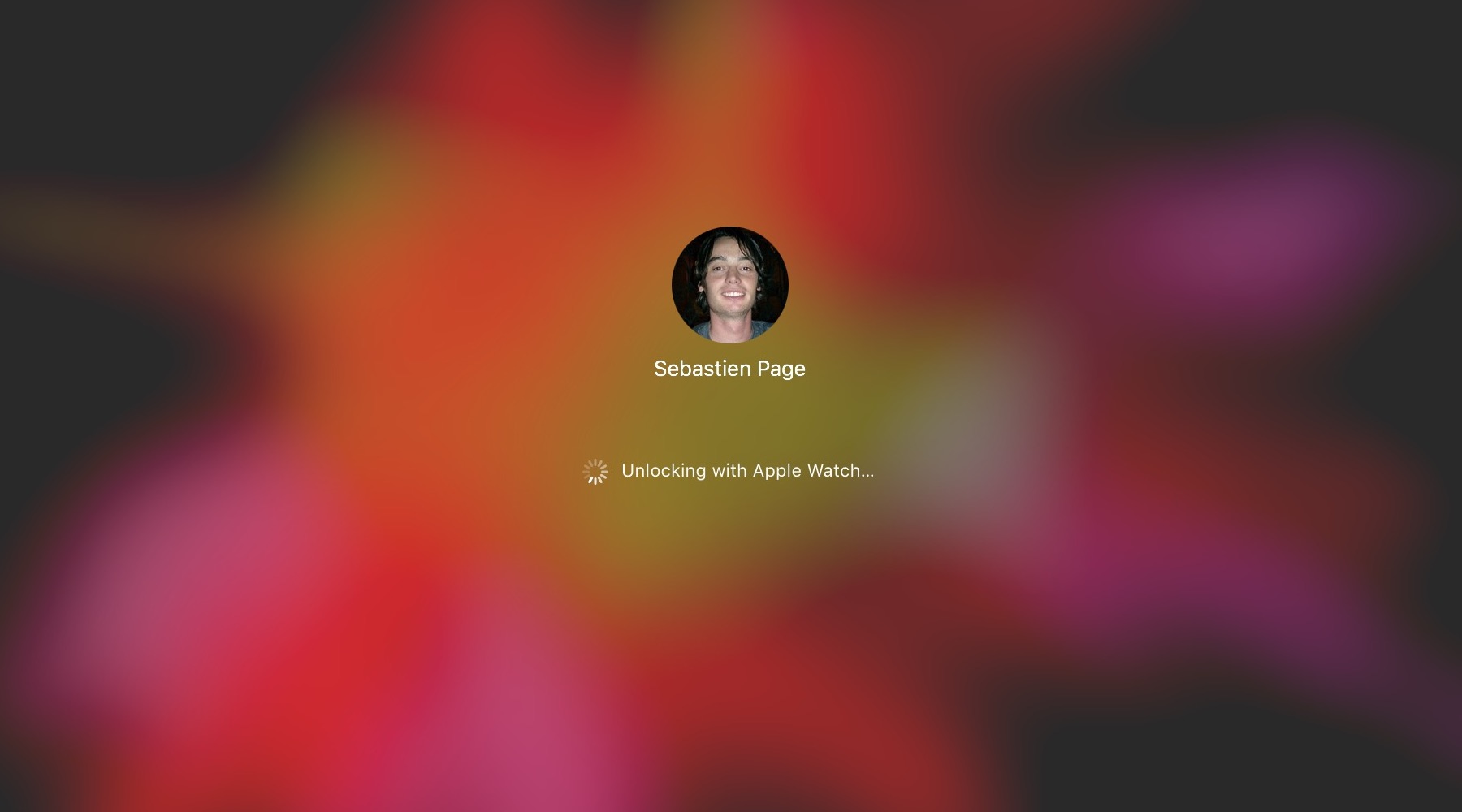
The macOS feature that allows you to unlock your Mac with your Apple Watch offers security and convenience. The problem may arise when that feature doesn’t work as expected.
If you have set up your Mac to be unlocked with your Apple Watch and are having issues with the feature not working properly, there are a few things you can try.
Personally, the most frequent issue I have with this feature is just the status indicator spinning for several seconds without unlocking the Mac, and eventually showing the password field for me to type. In this situation, solution #8 below is the one that fixes the issue. You might experience different symptoms, but I am confident the following tips will help.
How to fix Mac unlock with Apple Watch problems
Solution 1: make sure you entered your Mac password at boot up
After enabling Apple Watch unlock, you will still have to enter your password if you reboot your Mac. This is not a bug. This is a security measure by design. It means that anytime you reboot your Mac, you will first have to type in your password. After that, if your Mac goes to sleep for example, you will be able to use your Apple Watch to unlock the computer.
Solution 2: make sure you entered your Apple Watch password
Just like you have to make sure you first entered your Mac password, you have to make sure to enter your Apple Watch password first. Again, this is a security measure to make sure not just anyone can use your locked watch to unlock your Mac.
Solution 3: disable and re-enable the feature
On your Mac, go to > System Preferences… > Security & Privacy. Make sure the General tabis selected, then uncheck and check again the box that reads Allow your Apple Watch to unlock your Mac.
Solution 4: make sure you’re signed in with the same Apple ID on both devices
On your Mac, go to > System Preferences > iCloud, and verify that the Apple ID you are signed into is the same as the one on your Apple Watch, by going to the Watch app > General > Apple ID.
If the Apple ID does not match, you will not be able to use the unlocking feature.
Solution 5: make sure to have Bluetooth and Wi-Fi enabled on your Mac
Bluetooth and Wi-Fi must be enabled on the Mac for proximity information. If Bluetooth and Wi-Fi aren’t enabled, the Apple Watch will not be able to do a handshake with the Mac to unlock it.
Solution 6: make sure your Mac isn’t using Internet Sharing
On your Mac, go to > System Preferences > Sharing, and make sure Sharing is off.
Solution 7: make sure your Apple Watch is in arm’s range length from your Mac
This probably goes without saying, but you should make sure that your Apple Watch is an arm’s length distance from your Mac to be able to unlock it.
Solution 8: reboot everything
When all else fails, simply reboot your Mac and your Apple Watch. Rebooting my Mac is actually something I periodically have to do for the feature to keep working.
Any other troubleshooting tip?
If you have more tips to troubleshoot this specific issue, feel free to share in the comments section.